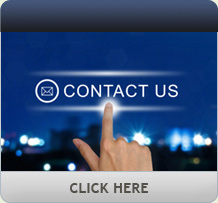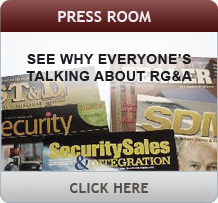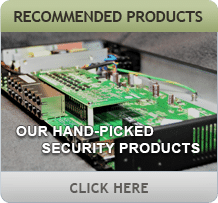The LinkSprinter 200 is one of two LinkSprinter models manufactured by Fluke Networks, a major producer of testing equipment for the data, IT and telecom industries. The LinkSprinter lets the user test the status of a local area network (LAN) connection from a network switch through the LinkSprinter or view the status through a handheld device or computer’s Web browser. The LinkSprinter 100 and 200 provide the same basic network testing features for a LAN, but the 200 is Wi-Fi enabled so you can use a laptop or mobile device’s Web browser to get detailed information in real-time.
Construction
The LinkSprinter 100/200 is a small handheld device, about the same size as a computer mouse. It has one button on the upper front side of the case to control the unit’s power and testing setup. There are five indicator lights on the front of the LinkSprinter 100 and one additional light on the 200 for the Wi-Fi connection. The unit is powered by two AA batteries or it can be powered via a PoE port connection if the batteries have seen better days. It has the customary canary yellow and gray case I have grown accustomed to with Fluke products over the years and, even though made out of plastic, has a solid feel to it.
Features
The LinkSprinter 100/200’s five front panel visual indicators give you an indication of PoE voltage present, whether you have a connection to a network, if your connection is providing a DHCP address, if you can connect to the local gateway, and if you can actually reach the Internet. These indicators can provide you with a quick “hit list” of items to check if the network connection you are testing is not operational. For example, if the network connection is indicated as being good but the LinkSprinter 100 can’t see the outside world, you would be pointed toward the network and away from the computer. The LinkSprinter 100 will also send the results of any tests you run to the cloud service provided by Fluke where you can view the detailed results. As mentioned, the 200 version allows you to view the test results in real-time on your handheld device or laptop via a built-in wireless connection.
Setup
The LinkSprinter’s start-up procedure couldn’t be much easier for both models – turn it on, let it go through its self-test and plug in your network cable. The device will run the local tests and, depending if there is Internet access at the connection, send the data to the cloud where the information can be retrieved via a Web connection. If the connection doesn’t have Internet access, the LinkSprinter will store the last four tests for upload the next time the unit can access the Web.

The device provides access to system parameters directly from a smartphone, eliminating the need to run back to a head-end (above). Checking the Web site verifies the data uploaded (below), with the full range of testing in one line item, nice and neat.
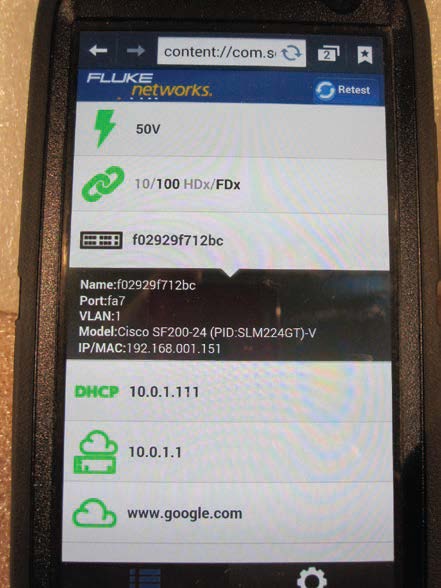
The 200 model takes just a bit more time to set up the wireless connection to your mobile device so you can see real- time data, but it is well worth the effort. After you turn the LinkSprinter on and it has gone through its self-test, you give the power button one more push to turn on the wireless connection. After you do this you will notice a blue Wi-Fi indicator flashing on the unit’s front. You must then go to your handheld device’s wireless networks settings and select the LinkSprinter Wi-Fi connection. When I first made the connection to the LinkSprinter I had difficulty getting the unit to stay connected to my phone even though I was three feet away. At first I was irked that the unit wouldn’t stay connected but I’ve learned over the years to check a manufacturer’s FAQ section for such issues. A quick look at the LinkSprinter Web site provided me with the answer. I have a Samsung Galaxy S4 that apparently has an appetite for the fastest network connection around it and the LinkSprinter was being overridden by my Wi-Fi at the office. Fluke had a quick tech tip on how to change a setting on my phone to prevent this from happening and once I made the change I was off and running.
Testing
I must admit when I first got the LinkSprinter for testing I thought to myself, “What could I possibly use this for?” My question was answered several days later when one of my network switches decided it was time to go to that great electronic scrap heap in the sky and I started having network issues between my printers and laptop. I turned on the LinkSprinter and plugged it into the suspect switch that my printers were connected to; I encountered the indicator showing the unit was plugged in but I did not get a DHCP indicator. I checked the settings on my phone and discovered I wasn’t reaching the network router, and therefore wasn’t making the trip to my main switch and laptop. I removed the wall connection to the switch, plugged it into the LinkSprinter and voila, I received all of my system checks back green. I replaced the small switch with another one and was back online with my printers in no time.
The next day I took the LinkSprinter out into the real world to a client’s location where I knew I would have the opportunity to test a remote network connection with a PoE power source and get some details back via my phone and the cloud service. As you can see from the photo (left), I was able to get all of the system parameters from my phone without having to run back to the system head-end. The PoE injector was providing a nice robust 50V to the connection so I knew the connection of an IP camera at the location would not be an issue.
I later checked the LinkSprinter Web site to see if the details for my site check had uploaded as promised. I was impressed with the amount of detail that was stored on the Web site; I had the full range of testing in one line item, nice and neat. The screen shot (top of page) details all of the information I had at my fingertips when I was performing the test – pretty impressive for a little handheld box!
Conclusions
The LinkSprinter was impressive with the amount of information it provided in real-time with just a simple network connection and a handheld device. The unit was very easy to use; once I figured out why my phone was being persnickety with the network connection it was a breeze. I wasn’t looking for another gadget to add to my tool collection, but with the LinkSprinter I might have to rethink that.
Verdict
- Features 1 2 3 4 5
- Construction 1 2 3 4 5
- Setup 1 2 3 4 5
- Performance 1 2 3 4 5
- Overall 1 2 3 4 5
First published in the November 2014 issue of Security Sales & Integration magazine.